Free Shutter Bug Academy Actions
“Please Subscribe to the Shutter Bug Academy on YouTube to get my latest videos then click the link below!”
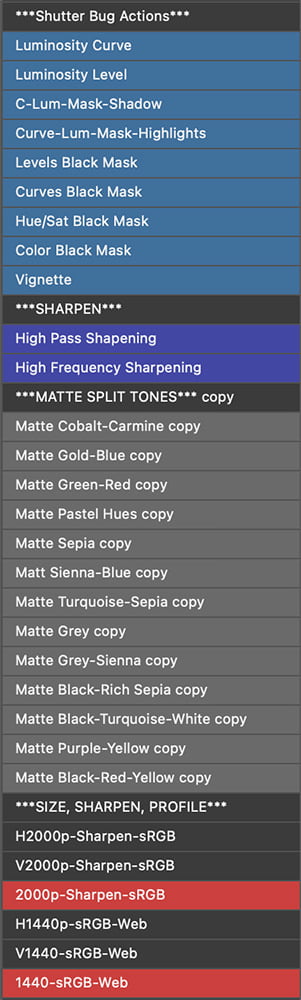
Shutter Bug Academy Actions
Luminosity Actions in Blue-use both Levels or Curves Adjustments with the blend mode Luminosity, and black mask. Luminosity blending modes just affect the luminance not color.
C-Lum-Mask Highlights and Shadows-create a Curves Adjustment, but with a luminosity mask affecting either the highlights or shadows more.
Curves, Levels, Hue/Sat, and Color Black Mask-create a create corresponding adjustments with a black mask. Just make your adjustment, and brush white into the mask.
Vignette-adds a dark feather vignette around your image. Slide the layer opacity to increase or decrease the effect.
Sharpening Actions-both sharpening actions royal blue are two alternative methods of sharpening an image. Use the layer opacity to increase or decrease the effect.
Matte Split Tone Actions with Soft Blur-These actions in gray are a variety of matte effect actions with a two color split tone. This action also has a dreamy soft smart filter, which needs to be applied.
Web Sharpening-The last two actions in red, size, sharpen, and convert to sRGB for the web. The are a special conditional action that will apply the horizontal or vertical action depending on the image orientation. Do not delete the accompanying actions.
Below, I will attach a video that explains how to use the actions, and disable the STOP comments attached to some actions.
What are Adobe Photoshop Actions?
Photoshop actions are a powerful feature in Adobe Photoshop that allows users to automate repetitive tasks by recording a sequence of steps and playing them back with a single click. Essentially, they are a form of macro, where you record a series of edits, filters, or adjustments and save them as an “action.” Once saved, the action can be applied to any image, making the editing process faster and more efficient.
How Photoshop Actions Work
A Photoshop action works by capturing all the steps you take when editing an image, including adjustments like exposure, color balance, cropping, and applying filters. When you record an action, Photoshop logs every detail of what you do, and stores it in an “action file” (.ATN). Once the action is recorded, you can apply it to another image by simply selecting the action and clicking the “play” button.
For example, let’s say you create a specific look for a portrait, adjusting brightness, contrast, and applying a sepia filter. By recording these steps, you can then instantly apply the same edits to hundreds of other images with one click, instead of having to manually recreate the process each time.
Common Uses
Photoshop actions are especially useful in professional photography and graphic design where consistency is key. Common tasks include batch processing of images (like resizing, color correction, or watermarking), applying artistic effects, or enhancing photo quality. For example, a wedding photographer can apply the same editing style to all their photos to maintain a cohesive look without having to edit each one individually.
Moreover, actions are also useful for creating complex effects that would take too long to recreate manually every time. This could include anything from turning photos into sketches, applying advanced retouching techniques, or simulating film grain. Photoshop actions can be shared, downloaded, and imported, meaning designers can use pre-built actions created by others to save time and improve their workflow.
Benefits
The primary benefit of Photoshop actions is time efficiency. Actions save users hours of manual labor, especially when working with large volumes of images. They also help reduce the chance of errors that might occur when manually repeating the same steps. Since actions can be customized or edited, they offer flexibility and can be adapted to suit specific project needs. Additionally, they ensure consistency, which is crucial in industries like photography and advertising where uniformity across visuals is often a requirement.
In summary, Photoshop actions are an invaluable tool for anyone working with repetitive editing tasks, allowing users to speed up their workflow, ensure consistency, and improve overall productivity.

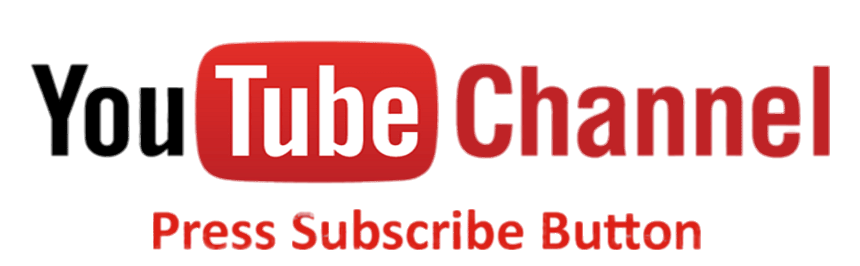
Let me know what you think about the new site!!!
Hello, John.
I really like the new site.
Clear and well-arranged, making everything easy to find.
As for your new action panel, this is great, my friend.
I got it with TK 9.3 and installed it and it works perfectly.
I still have to find everything, but the learning curve is not that big.
Especially now that I have your new website and know exactly what each action does.
Thank you for all the work you put into this, my friend.
Kind regards from the Netherlands,
Antoine.
First, thanks for the feedback. I am going to start working on some Adobe Lightroom Classic videos next. I will try to add some more Adobe Photoshop, every so often.