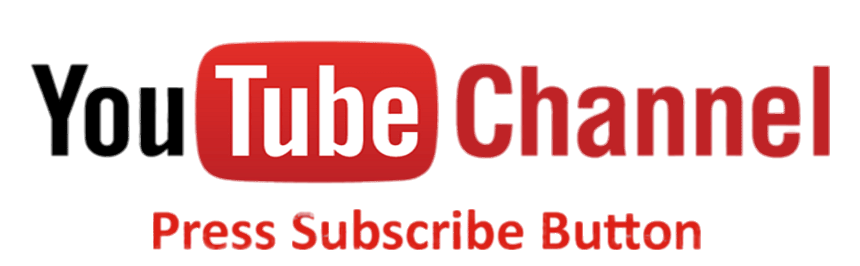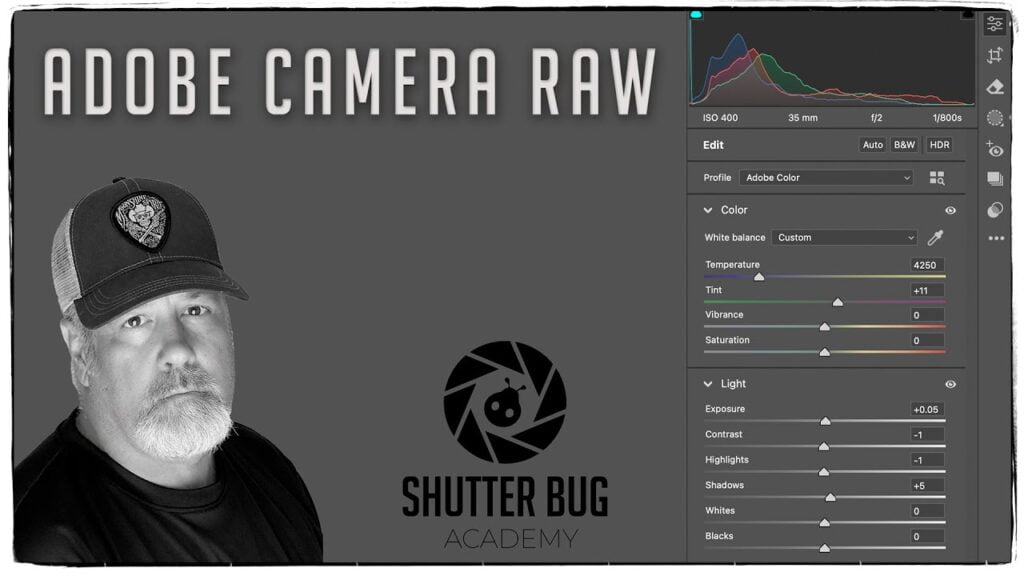Unleashing the Power of 32-Bit Adobe Camera Raw Files for Stunning Astrophotography
The Advantages of Processing a 32-bit Float Astrophotography File in Adobe Camera Raw
Astrophotography is an art form that captures the beauty and mystery of the night sky, revealing celestial objects that are invisible to the naked eye. However, the challenge of astrophotography doesn’t end when you capture the image. It requires extensive post-processing to bring out the best details. One key technique that astrophotographers are adopting is processing 32-bit float images, particularly in software like Adobe Camera Raw (ACR). Here’s a look at why using a 32-bit float file format and Adobe Camera Raw can elevate your astrophotography.
What is a 32-bit Float File Format?
A 32-bit float image stores data with far greater precision than standard 16-bit or 8-bit formats. In practical terms, it means that 32-bit float images can hold an extensive range of color and brightness data, which can be especially useful for astrophotography. Unlike 16-bit files, where the pixel values are capped at 0 to 65,535, a 32-bit float file can accommodate a broader dynamic range without clipping the highlights or shadows. This flexibility opens up significant opportunities for more effective post-processing.
Why Use Adobe Camera Raw for 32-bit Float Processing?
Adobe Camera Raw (ACR) is a powerful, non-destructive image editor that provides advanced control over exposure, color grading, and noise reduction. Here are some reasons why Adobe Camera Raw is well-suited for working with 32-bit float astrophotography files:
1. Maximized Dynamic Range Control
- The dynamic range captured in astrophotography often includes very bright stars and dim details, like faint nebulae or galaxies. ACR can process 32-bit float files to retain these intricate details, allowing you to fine-tune the exposure without worrying about data loss or introducing artifacts. The highlight and shadow recovery tools in ACR are particularly effective at bringing out faint details while retaining the brilliance of the stars.
2. Precision in Adjustments
- The extended data in 32-bit float images allows ACR to apply edits with far greater accuracy. For example, you can adjust exposure and contrast levels incrementally to tease out specific details in the Milky Way or distant galaxies without introducing noise or banding. With each adjustment, ACR maintains the integrity of the file, preserving smooth gradients that are essential for high-quality astrophotography.
3. Enhanced Noise Reduction
- Noise is a common challenge in astrophotography due to long exposure times and high ISO settings. ACR’s noise reduction tools are particularly useful in 32-bit files, as they can operate on more precise data to remove noise without blurring fine details. This is especially advantageous for astrophotography, where preserving the structure of nebulas and other fine details is paramount.
4. Powerful Color Grading Capabilities
- Color grading is crucial for creating a compelling astrophotography image. With 32-bit files, ACR provides more flexibility to adjust colors, especially in the shadow regions, without introducing artifacts or degrading quality. This is beneficial when enhancing the natural hues of stars or adding contrast to deep space objects.
5. Effective Lens and Vignette Correction
- ACR offers tools to correct lens distortion and vignetting, which are often issues in astrophotography due to wide-angle lenses and longer exposures. A 32-bit float file holds enough data that these corrections can be made without losing quality. By utilizing ACR’s lens correction and vignette removal features, you can maintain the natural field of view and brightness of your image.
6. Easy Integration with Photoshop
- Adobe Camera Raw is designed to integrate seamlessly with Photoshop, which is often used to finalize astrophotography images. After making initial adjustments in ACR, you can easily open the image in Photoshop for advanced processing, such as stacking multiple exposures, compositing, or adding final color adjustments. The flexibility of this workflow allows you to maintain a high level of control from start to finish.
Tips for Processing 32-bit Float Files in ACR
- Begin with Basic Adjustments: Start by adjusting the exposure, contrast, and highlights to bring out faint details. A 32-bit float file’s extended data will allow you to explore a wider range of adjustments.
- Use Gradients for Local Adjustments: To focus on specific areas, use gradients or brushes to adjust exposure or color in regions of interest, such as enhancing the brightness of the Milky Way or reducing the brightness of light pollution.
- Take Advantage of Calibration and Profiles: The Camera Calibration and Profile options in ACR can help bring out natural colors in your astrophotography images. Experiment with these settings to see what brings out the celestial colors best.
Conclusion
Processing a 32-bit float astrophotography file in Adobe Camera Raw can make a world of difference for astrophotographers looking to capture the night sky’s full beauty. From retaining dynamic range to enhancing noise reduction and color grading capabilities, the combination of a 32-bit file format and ACR’s powerful editing tools enables you to reveal the faint and detailed nuances of the universe. Whether you’re capturing sprawling nebulae, distant galaxies, or just the vibrant heart of the Milky Way, the advantages of this approach can help you achieve breathtaking results that elevate your astrophotography to a new level.
Understanding StarNet
StarNet is a software application developed by Nikita Misiura, designed to remove stars from astrophotography images, leaving only the background nebulae and galaxies. This feature is particularly beneficial for enhancing the visibility of faint deep-sky objects without the distraction of stars.
Terminal on a Mac
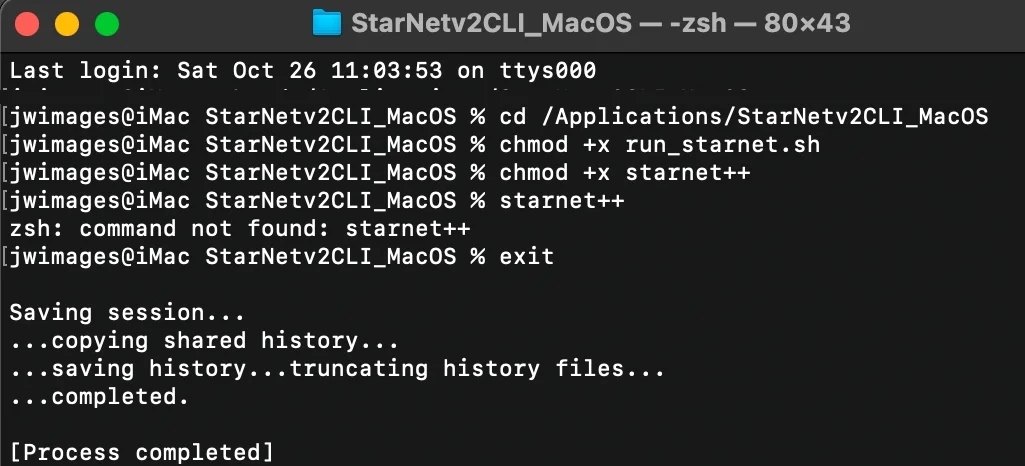
I am not a programmer. I got this information from this YouTube tutorial. It worked for me, but it was difficult to follow.
- Open Terminal on a Mac.
- Type cd, space and Drag the StarNetv2CLI_Mac OS folder into terminal and hit return
- Type chmod +x run_starnet.sh and hit return
- Type chmod +x starnett++ and hit return
- Type exit and hit return.
- Move to Security on right.
System Settings
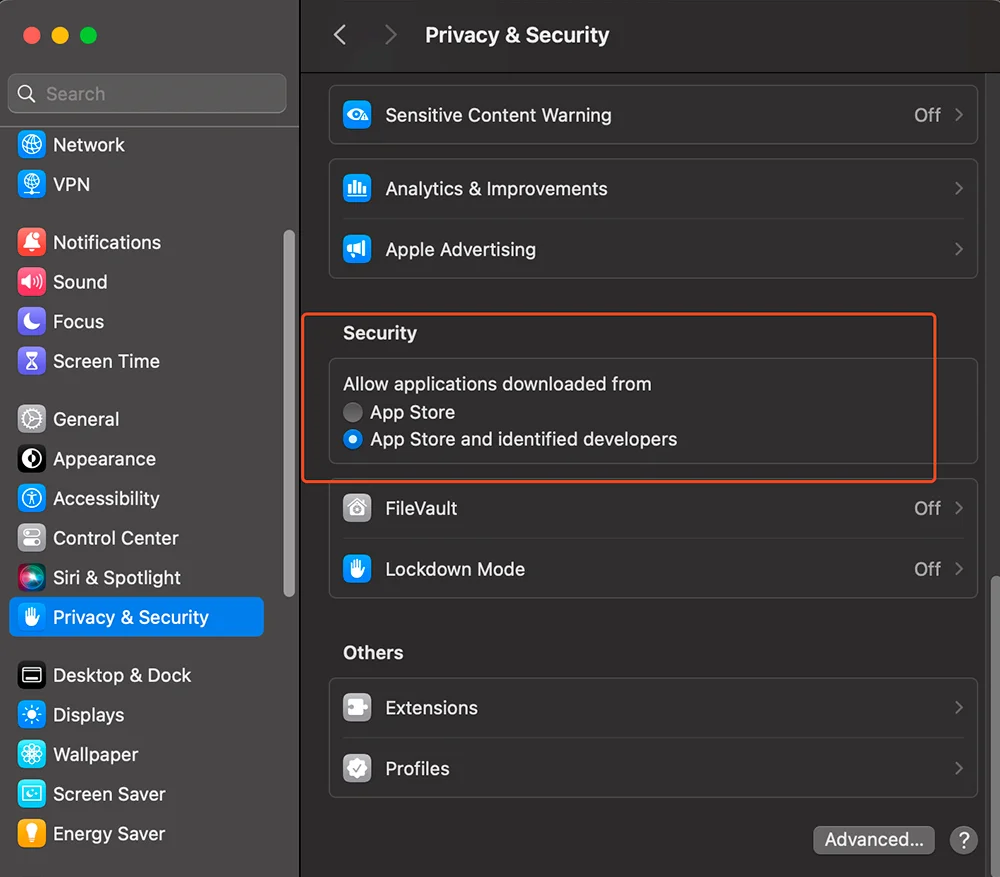
- Goto Privacy an Security
- Under Security on you will see starnet++, you need to allow it to be opened because it is a third party application. You will need to enter your password. This should allow you to install the folder.
- Mine gave me another error, and I had to return to this location and allow on the. lib files in the main folder.
- It worked after that.
There are two primary versions of StarNet:
- StarNet++: The original version, released under a free and open-source license.
- StarNet v2: A more recent release that has become proprietary, though it remains free to use. This version offers improved performance, especially with dense star fields and wide-field images. Cloudy Nights
Integrating StarNet with Siril
Siril is an open-source astrophotography processing software that, starting from version 1.2.0, integrates StarNet’s functionalities. This integration allows users to perform star removal and recomposition directly within Siril’s environment.
Setting Up StarNet in Siril:
- Download StarNet: Obtain the command-line version of StarNet from the official website.
- Install StarNet: Extract the downloaded files to a convenient directory on your computer.
- Configure Siril:
- Open Siril.
- Navigate to Preferences > Miscellaneous.
- Under Software Location (starnet), set the path to the directory containing the StarNet executable. Mad Scientist Guy
Using StarNet within Siril:
- Star Removal: With your image open in Siril, go to Processing > Star Processing > StarNet Star Removal. This will create a starless version of your image, facilitating the enhancement of nebulosity and other deep-sky features.
- Star Recomposition: After processing the starless image, you can recombine it with the original stars using Processing > Star Processing > Star Recomposition. This allows for a balanced final image that highlights both the deep-sky object and the surrounding stars. Siril
By integrating StarNet with Siril, astrophotographers can streamline their workflow, efficiently removing stars to focus on deep-sky objects and seamlessly recombining images for stunning results.
For a visual guide on integrating StarNet with Siril, you might find the following tutorial helpful:
Cherry Springs State Park
Cherry Springs State Park in Pennsylvania is renowned for its exceptionally dark skies, making it one of the top stargazing spots in the eastern United States. Located in Potter County, this 82-acre park sits at an elevation of 2,300 feet on the Allegheny Plateau, away from urban light pollution. The park’s Dark Sky Preserve designation attracts amateur astronomers and astrophotographers, as well as visitors eager to see the Milky Way and other celestial sights with remarkable clarity.
The park has specialized stargazing fields equipped with benches, shaded areas, and dedicated observing spots that include power outlets for telescope setups. Cherry Springs State Park hosts astronomy events and provides resources for stargazing, with prime viewing periods from spring through fall. In addition to stargazing, the park also offers hiking, camping, and picnic areas, making it a year-round destination for nature lovers.
I hope you enjoy this tutorial on how to apply Siril & Photoshop to your astrophotoraphy images.