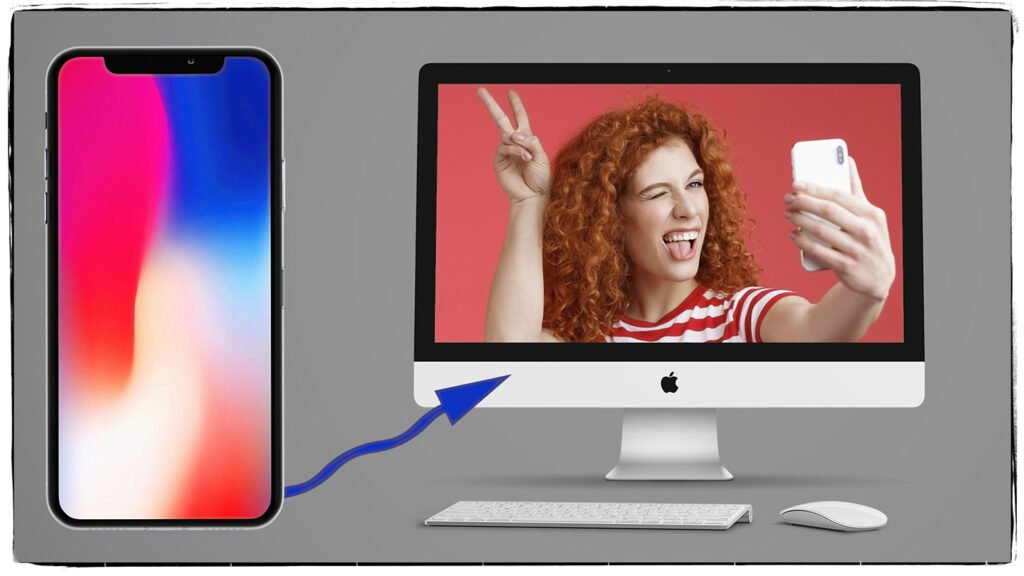Understanding Color Gamut in Photography
Color is one of the most critical aspects of photography, and understanding color gamut can help photographers achieve accurate and vibrant images. Whether you’re editing photos in Photoshop or printing your work, knowing how different color gamuts affect your images is essential.
What is Color Gamut?
Color gamut refers to the range of colors that a particular device, such as a camera, monitor, or printer, can capture, display, or reproduce. The human eye perceives a broad spectrum of colors, but digital devices and print technologies have limitations on the range of colors they can represent.
Each device interprets color differently due to variations in hardware and software calibration. For instance, a high-end photography monitor may display a broader range of colors than a standard laptop screen. Printers also have their own limitations, as different ink types and printing processes affect how colors appear on paper compared to digital screens.
Common Color Spaces in Photography
There are several color spaces used in photography and digital imaging, each with a different color gamut:
- sRGB: The most common color space used for web and digital displays. It has a smaller gamut compared to other color spaces but ensures consistency across different screens. It is ideal for online sharing, social media, and standard consumer monitors.
- Adobe RGB: A wider gamut than sRGB, often used in professional photography and printing to retain more color details. It is preferred when editing images that will be printed, as it captures a more extensive range of colors that printers can reproduce.
- ProPhoto RGB: One of the largest color gamuts available, primarily used for high-end photography and editing to preserve a vast range of colors. However, most monitors cannot display the full extent of ProPhoto RGB, making it necessary to use a properly color-managed workflow.
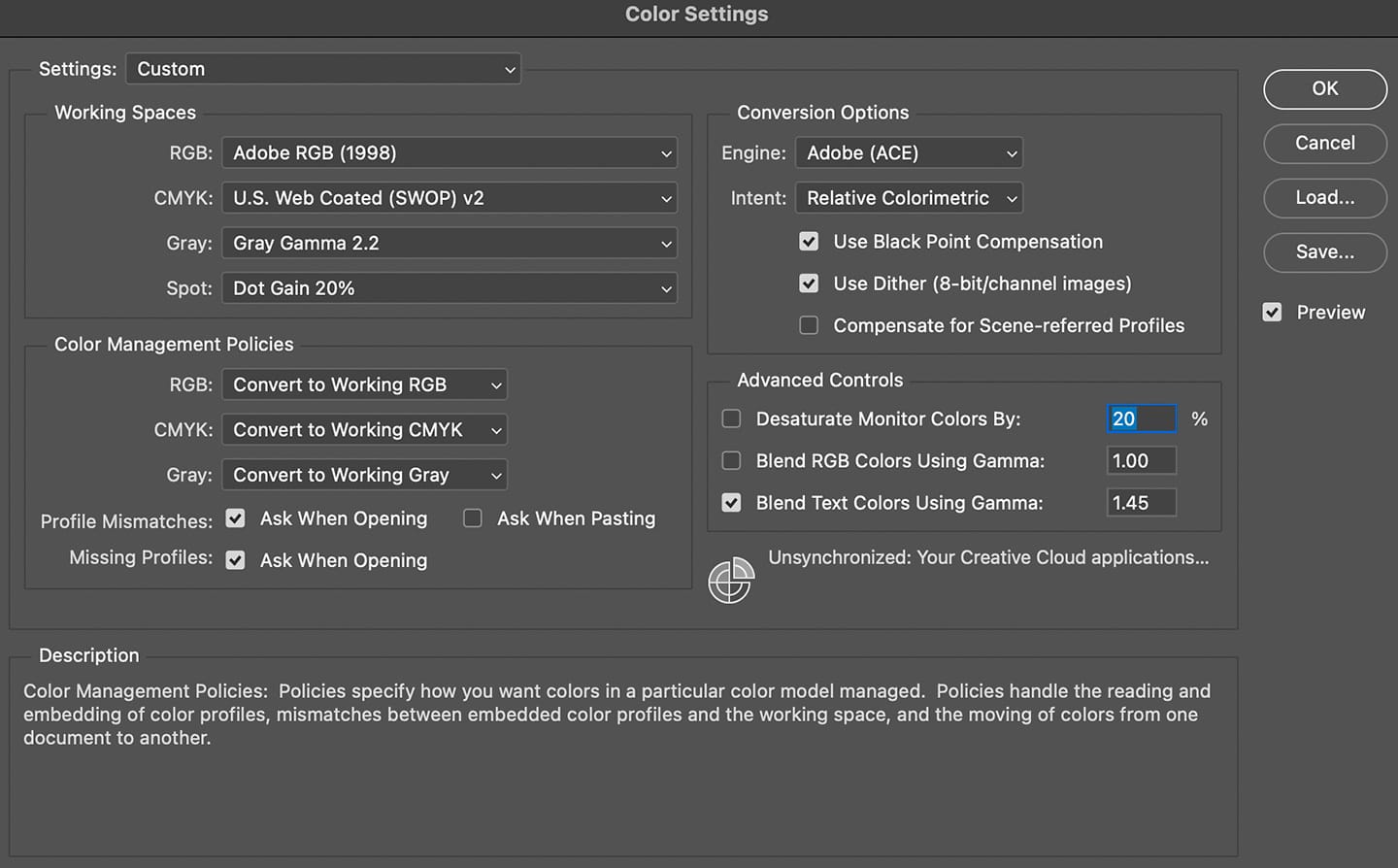
Why Does Color Gamut Matter?
Understanding color gamut helps photographers make informed decisions about their workflow. A wider gamut color space like Adobe RGB or ProPhoto RGB is ideal for editing and printing, while sRGB is more suitable for online sharing to ensure consistent colors across different devices.
When an image is edited in a broader color space and then viewed on a device with a more limited gamut, colors may appear washed out or inaccurately represented. This is why color management is crucial in post-processing and printing workflows.
Managing Color Gamut in Photoshop
When working in Photoshop, it’s crucial to:
- Set the correct color space: Ensure your workspace matches your intended output (e.g., sRGB for web, Adobe RGB or ProPhoto RGB for print).
- Use a color-calibrated monitor: Regularly calibrate your display to maintain accurate color representation.
- Soft-proof your images: Use Photoshop’s soft-proofing feature to preview how an image will look in a different color space before exporting or printing.
- Convert your images to sRGB for web use: This prevents color shifts when displaying images online, ensuring consistency across various devices.
What is the Difference Between a Gamma of 1.8 and 2.2?
Gamma correction affects the brightness and contrast of an image by adjusting how midtones are displayed. A gamma of 1.8 results in a slightly lighter image with softer contrast, commonly used in older Macintosh systems and some print workflows. A gamma of 2.2, on the other hand, is the standard for most modern PC displays and the web, providing deeper contrast and richer shadows.
Why Does Gamma Matter?
- Perceived Brightness: Gamma influences how shadows and highlights are rendered. A lower gamma value (e.g., 1.8) makes midtones appear brighter, while a higher gamma value (e.g., 2.2) deepens shadows.
- Display Consistency: Since gamma affects tonal representation, ensuring the correct gamma setting helps maintain image consistency across different screens.
- Editing & Printing: Understanding gamma correction helps prevent unwanted shifts in brightness when transferring images between digital and print media.
8-Bit vs. 16-Bit Images
Bit depth determines how much color information an image can store. An 8-bit image can represent 256 shades per channel (red, green, and blue), resulting in a total of 16.7 million possible colors. A 16-bit image, however, can store 65,536 shades per channel, allowing for a much greater range of colors and smoother gradients.
Key Differences Between 8-Bit and 16-Bit Images
- Color Depth & Precision: 16-bit images offer significantly more color variations, reducing banding and ensuring smoother transitions between shades. This is especially important for images with subtle gradients, such as skies and skin tones.
- Editing Flexibility: 16-bit images retain more tonal information, allowing for better adjustments in exposure, color grading, and shadow/highlight recovery without noticeable degradation. When editing an 8-bit image, color shifts and artifacts may become visible, particularly in extreme adjustments.
- File Size & Performance: 16-bit images are significantly larger in file size due to the additional color information. This impacts storage and processing speed, requiring more memory and processing power when working in Photoshop or other editing software.
- Printing Benefits: High-quality prints benefit from 16-bit images, as they maintain finer details and gradients compared to 8-bit images, which may show color banding in subtle transitions. Professional printers often support 16-bit data, allowing for better reproduction of fine color details.
- Device & Software Compatibility: Not all devices and software fully support 16-bit images. Many web platforms, consumer-grade displays, and some image formats are limited to 8-bit color, making it necessary to convert images for proper viewing and sharing.
Conclusion
Understanding Color Gamut in Photography, gamma correction, and bit depth is essential for photographers seeking to maximize the quality and accuracy of their images. Whether editing for web, print, or professional applications, choosing the right color space and bit depth ensures your images are displayed as intended. By properly managing these settings in Photoshop and other editing tools, photographers can create vibrant, accurate, and high-quality images across different media and devices if you calibrate.