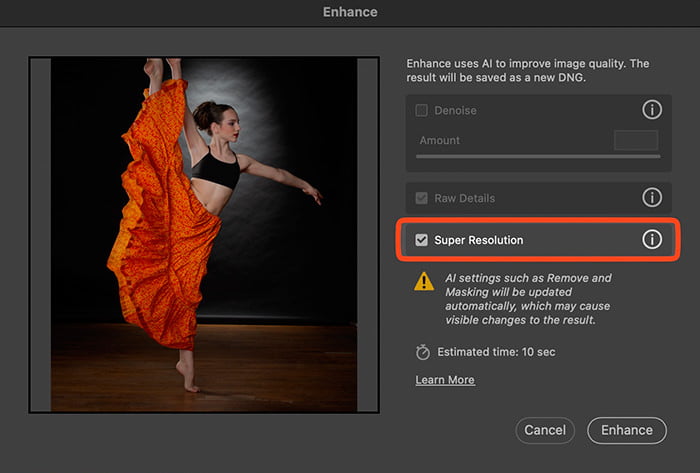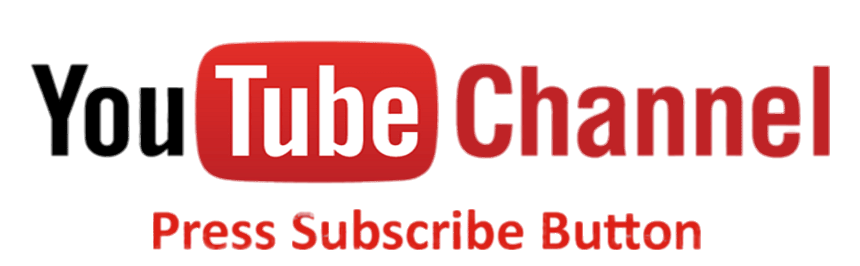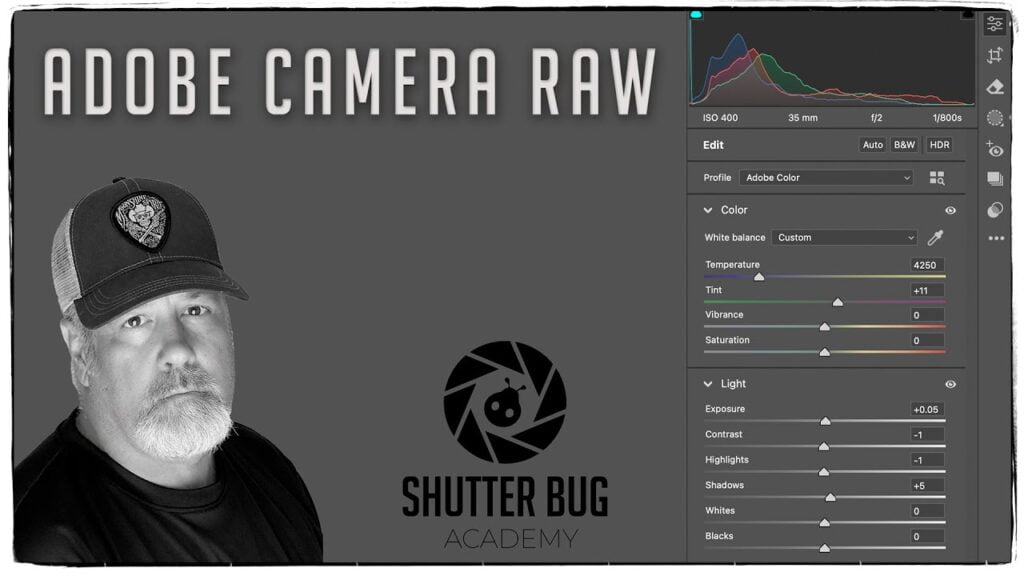Advanced Selections and Super Resolution in Adobe Camera Raw
Part 3 of 4
What is in this Video Tutorial?
- Object Selections: This feature allows you to select specific objects within an image automatically. It’s useful for making precise adjustments to particular elements without affecting the entire image.
- People Selections: A more detailed approach to selecting people in an image, enabling you to isolate and edit individuals or groups with greater precision.
- Radial and Linear Gradients: These tools help create smooth transitions and adjustments in specific areas of your image, like lightening the sky with a linear gradient or adding a spotlight effect using a radial gradient.
- Color and Luminance Selections: These selections let you target adjustments based on specific colors or brightness levels in your image, allowing for more refined edits.
- AI-Powered Enhancement: Super Resolution uses Adobe’s AI to increase image resolution, effectively quadrupling the number of pixels, making it ideal for enlarging images while maintaining detail.
Denoise: This is an AI-driven noise reduction tool that effectively removes noise, especially in low-light or high ISO images. It’s important to note that using AI features like Denoise and Super Resolution will convert your RAW files into Adobe’s .DNG format (Digital Negative), preserving the edits while maintaining a non-destructive workflow.
Super Resolution in Adobe Camera Raw:
Super Resolution in Adobe Camera Raw (ACR) enhances the resolution of your image, effectively doubling its width and height, which results in four times the total pixel count. This process allows you to enlarge your image while preserving as much detail and clarity as possible.
How It Works:
Simple Workflow: In ACR, you can apply Super Resolution with just a few clicks. After opening your image in ACR, right-click the image preview, select “Enhance,” and then choose “Super Resolution.” The process is quick, and you can see the enhanced image in a few seconds.
AI-Powered Upscaling: Super Resolution uses Adobe’s artificial intelligence, specifically a machine learning model trained on millions of images, to predict and generate additional pixels. This AI model recognizes patterns and textures, allowing it to intelligently fill in the gaps when the image is enlarged.
Detail Preservation: As the image is upscaled, the AI analyzes the existing pixels and surrounding areas to ensure that edges, textures, and fine details are maintained. The process enhances sharpness and clarity, especially in areas where fine details are crucial, like hair, textures, or text.
Artifact Reduction: The AI also works to minimize the introduction of artifacts, such as noise or blurring, that often occur when manually enlarging images. By understanding the structure of the image, it reduces these unwanted effects and maintains a clean, high-quality result.