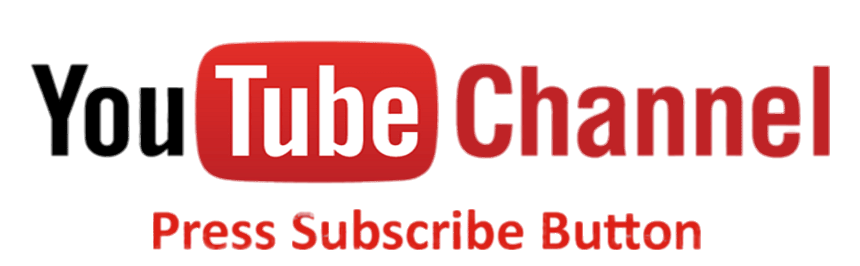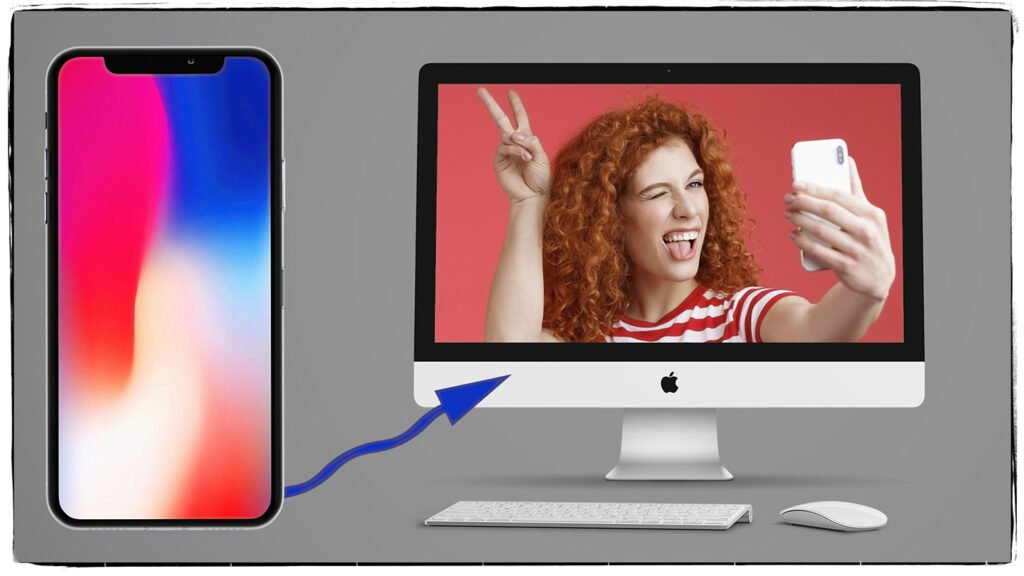Computer Specifications to Run Adobe Software?
What computer specifications do you need to run Adobe software? Adobe software, like Photoshop, Premiere Pro, Illustrator, and After Effects, are resource-intensive programs, meaning they demand a powerful machine to run smoothly. Whether you are a professional designer or a hobbyist, understanding the technical requirements is crucial to having a seamless experience.
In this article, we will cover the key specifications you need to consider, explain some fundamental computer terms, and help you choose the right hardware to run Adobe software effectively.

Understanding Key Hardware Terms
x86 vs. ARM
- x86 is a processor architecture primarily developed by Intel and AMD. It’s designed for desktop and laptop PCs, supporting a wide range of software and operating systems like Windows and macOS. Most traditional Adobe software is optimized for this architecture.
- ARM is a processor architecture designed for energy efficiency, mostly found in mobile devices, but recently adopted by Apple with their M1 and M2 chips. Adobe software runs smoothly on Apple’s ARM-based M1 chips due to optimized versions of the software, offering excellent performance and power efficiency.

RAM (Random Access Memory)
RAM is your computer’s short-term memory, responsible for handling active tasks and processes. The more RAM you have, the better your computer can manage multitasking and large files. Adobe applications, especially video editing tools like Premiere Pro or After Effects, benefit significantly from more RAM.
- 8GB is the bare minimum, 16GB is my bare minimum, and 32GB+ is recommended for working with large files or multiple Adobe programs simultaneously.
Processor (CPU)

The processor (or CPU) is the brain of your computer. It handles all computational tasks. The speed and number of cores in your CPU can impact how quickly you can render, apply effects, or open large files.
- Apple’s M1, Intel i7 or higher and AMD Ryzen 7 or higher are ideal for running demanding Adobe applications like Premiere Pro or After Effects. Adobe’s software also benefits from multiple CPU cores, as they can distribute tasks across them.
Graphics Card (GPU)
A graphics card (or GPU) is crucial for rendering images, video processing, and 3D work in Adobe software. Programs like Premiere Pro, After Effects, and Photoshop make heavy use of GPUs, especially when working with 4K videos, animations, or complex visual effects.
- 2GB VRAM is the minimum, but if you’re working with 4K video or 3D rendering, opt for 4GB VRAM or more. High-end cards like the NVIDIA RTX or AMD Radeon RX series are great choices for content creators. Apple M Processors have a graphics card integrated into the chip.
Scratch Disk Space
A scratch disk is temporary storage used by Adobe programs when your RAM is full. It’s where the software stores temporary files while you’re working. Scratch disks are important for large projects, like video editing or working with high-resolution images in Photoshop.
- Adobe recommends using a separate SSD as your scratch disk for faster performance. Make sure you have at least 100GB of free space for larger projects. This is why you should never save image files to your internal hard drive!
Internal SSD (Solid State Drive)
An internal SSD is one of the most important components when running Adobe software. Unlike traditional HDDs (Hard Disk Drives), SSDs offer significantly faster read and write speeds, which can drastically improve the performance of your computer, especially for tasks like loading files, rendering, and exporting projects.
Why SSDs Matter for Adobe Software:
- Faster Load Times: Opening large projects, images, or videos takes much less time with an SSD compared to an HDD.
- Quicker Rendering: Rendering videos, applying effects, or exporting files is faster due to the SSD’s ability to quickly access data.
- Enhanced Scratch Disk Performance: When set as a scratch disk, an SSD will provide much faster access to temporary files than an HDD, allowing you to work with large projects without lag.
Recommended SSD Size:
- For general Adobe software usage, a 512GB SSD is a good starting point, but for professionals handling large media files, a 1TB or larger SSD is ideal. This ensures you have enough space for your operating system, applications, project files, and scratch disk.
SSD Types:
- SATA SSDs: These offer a major speed upgrade over HDDs and are widely compatible with most computers.
- NVMe SSDs: If your system supports it, an NVMe SSD provides even faster data transfer speeds than SATA, making it the top choice for professionals who need blazing-fast performance.
Cache
Cache refers to files stored temporarily to speed up the software. Adobe applications create cache files to help your projects load faster and process data more efficiently.
- It’s a good idea to regularly clean your Adobe cache to prevent it from taking up too much space on your hard drive, which could slow down your machine over time.
Choosing the Right Monitor for Photography and Design
For photographers and designers, a high-quality monitor is essential. Here are some key factors to consider:
- Color Accuracy: Look for monitors that cover a wide color gamut such as Adobe RGB or sRGB. A monitor that covers 99% of Adobe RGB is great for professionals who need to ensure color consistency.
- Resolution: A 1920×1080 (Full HD) resolution is the minimum, but a 4K (3840×2160) resolution is preferable for editing high-resolution images and video.
- Panel Type: IPS (In-Plane Switching) panels are highly recommended for photography and design because of their superior color accuracy and wide viewing angles compared to TN (Twisted Nematic) panels.
- Calibration: To ensure that the colors you see on the screen match what will be printed or displayed on other devices, look for a monitor with hardware calibration features or use an external calibration tool like a colorimeter. Personally, I use a Spyder Elite.
Conclusion
Running Adobe software efficiently requires careful consideration of your computer’s specifications. A powerful processor, sufficient RAM, a good graphics card, and proper storage configuration are essential for smooth performance. Photographers and designers should also invest in a high-quality monitor to ensure accurate color reproduction and detail. By understanding the key hardware components, you can make the best choices for your needs and ensure that your Adobe experience is as seamless as possible.