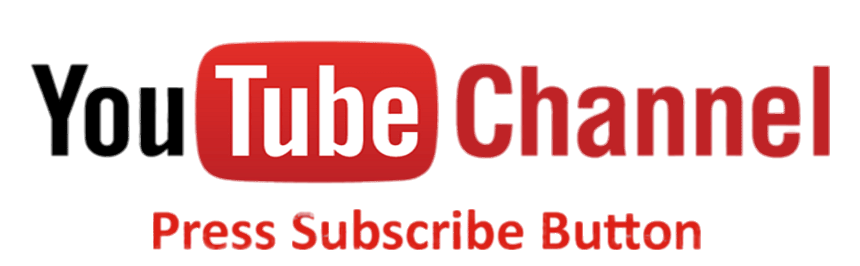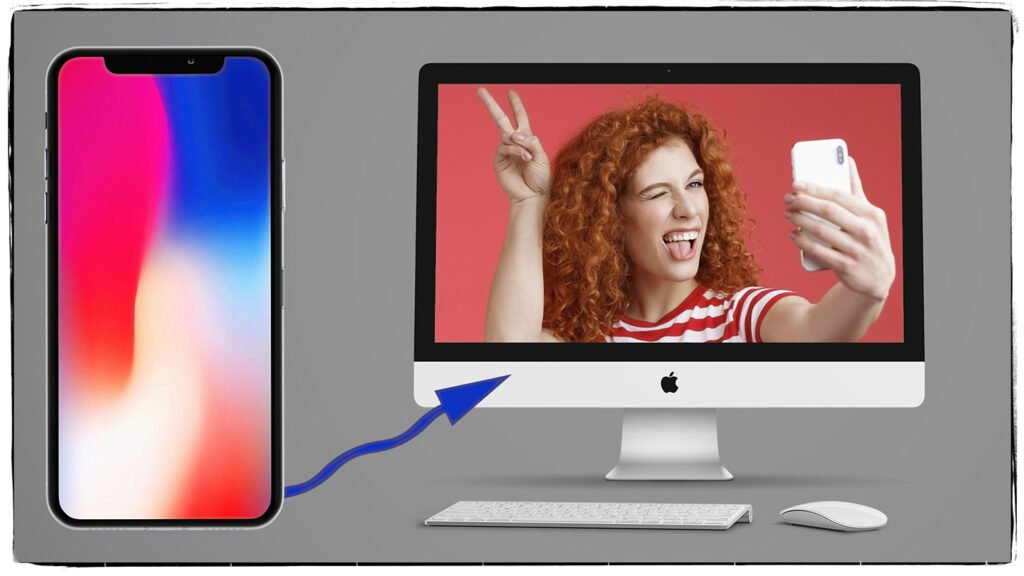Hard Disc Drive (HDD) verses Solid State Drive (SSD)
What is a Hard Drive and a Solid-State Drive (SSD)?
In the world of computing, data storage is a critical component, and understanding the differences between a Hard Drive (HDD) and a Solid-State Drive (SSD) is essential for making informed decisions about how to manage your data. Both technologies serve the same purpose—storing data—but they differ significantly in terms of performance, reliability, and cost.
This blog post will explore what each of these storage devices is, the situations where each is beneficial, and the key differences between retail and enterprise-grade hard drives.
What is a Hard Drive (HDD)?
Hard Disc Drive HDD
This is looking inside the drive at the moving parts.

A Hard Drive (HDD) is a traditional data storage device that uses mechanical parts to read and write data. Inside the hard drive are spinning magnetic disks (platters) where data is stored. A moving read/write arm accesses the data on these platters. HDDs have been around for decades and are a staple in computers, servers, and other storage systems.
Key Characteristics of HDDs:
- Mechanical Parts: Data is written to and read from spinning platters using a magnetic head.
- Large Storage Capacities: HDDs offer large storage capacities at relatively low costs, making them ideal for storing vast amounts of data.
- Slower Performance: Due to the mechanical nature of hard drives, they are slower than SSDs when it comes to reading and writing data.
- Read/write speeds are usually around 160/MBs.
- Durability Concerns: Because they contain moving parts, HDDs are more prone to mechanical failure, especially in portable devices or under heavy use.
What is a Solid-State Drive (SSD)?

Solid State Drive SSD
This is an M.2 SSD, they come in a few configurations.
A Solid-State Drive (SSD) is a newer form of storage that uses flash memory (similar to what is found in USB drives and memory cards) to store data. Unlike HDDs, SSDs have no moving parts, which gives them several advantages over traditional hard drives, including faster speeds and greater durability.
Read/write speeds are usually around 1000-3000/MBs
Key Characteristics of SSDs:
- No Moving Parts: SSDs use NAND flash memory to store data, making them much faster and more reliable than HDDs.
- Speed: SSDs can significantly improve the performance of your computer, offering faster boot times, quicker application loading, and faster file transfers.
- Durability: With no mechanical parts, SSDs are more durable and resistant to physical damage, making them ideal for laptops and portable devices.
- Cost: SSDs are generally more expensive per gigabyte compared to HDDs, especially in larger capacities.

When to Use Hard Drives vs. Solid-State Drives
Both hard drives and SSDs have their advantages depending on the situation. Here’s a breakdown of when each might be more beneficial:
When Hard Drives (HDDs) Are Beneficial:
- Cost-Effective, High-Capacity Storage: If you need a large amount of storage without spending too much, HDDs are ideal. For example, if you are building a media server or need to store massive amounts of data, hard drives provide the best cost-per-gigabyte.
- Archiving and Backup: HDDs are well-suited for long-term storage and backup solutions, where speed is less of a concern. For example, if you need to store large files, such as photos, videos, or system backups, hard drives offer sufficient space without breaking the bank.
- Non-Critical Tasks: For everyday tasks that don’t require blazing-fast speeds, such as word processing or web browsing, an HDD can be a budget-friendly option.
When Solid-State Drives (SSDs) Are Beneficial:
- Performance: SSDs are perfect for users who need fast boot times, quick file access, and speedy application performance. They excel in tasks like gaming, video editing, and running software that relies heavily on fast data access.
- Portability and Durability: Since SSDs are more shock-resistant and have no moving parts, they are ideal for laptops and portable devices. If you frequently travel or move your devices around, SSDs provide peace of mind and performance.
- Operating System and Applications: Installing your operating system and frequently used applications on an SSD ensures snappy performance. Many users pair a smaller SSD for their OS with a larger HDD for file storage to get the best of both worlds.
Retail vs. Enterprise-Grade Hard Drives
Both retail and enterprise-grade hard drives are available on the market, but they are designed for different use cases. Understanding the differences between them can help you make a better purchasing decision, depending on your needs.
Retail-Grade Hard Drives:
- Designed for Consumers: Retail-grade hard drives are designed for personal use, such as in desktop computers, laptops, or external drives for basic storage.
- Lower Durability: These drives are not built to handle 24/7 operation and constant heavy loads, so they may fail faster under heavy use compared to enterprise-grade drives.
- Lower Write Speeds: Retail-grade HDDs typically have lower write speeds because they are optimized for casual use, such as storing media or documents, rather than high-performance tasks.
- Limited Warranty: Retail hard drives usually come with shorter warranties, typically ranging from one to three years.
Enterprise-Grade Hard Drives:
- Built for Data Centers and Heavy Use: Enterprise-grade hard drives are designed for environments where they need to run continuously with minimal downtime, such as in data centers or large business servers.
- Higher Durability: These drives are built to handle 24/7 operation and can endure much heavier workloads than retail drives. They feature advanced error correction technologies and are often designed to withstand higher temperatures and vibrations.
- Higher Write and Read Speeds: Enterprise-grade drives offer higher sustained read and write speeds, making them suitable for high-performance applications where data needs to be accessed or transferred quickly.
- Longer Warranty and Reliability: Enterprise drives typically come with longer warranties, often five years or more, and are tested for higher reliability standards.
Final Thoughts
Choosing between a Hard Disc Drive (HDD) verses Solid State Drive (SSD) depends largely on your specific needs. If you require large storage capacities at a lower cost, and speed isn’t a primary concern, an HDD is likely the best option. However, if you prioritize speed, durability, and performance—especially for tasks like gaming, video editing, or running complex applications—then an SSD is the way to go.
Understanding the difference between retail and enterprise-grade hard drives is also crucial. For consumers who need basic storage for everyday tasks, retail-grade drives are sufficient. However, for businesses that rely on high-performance and continuous uptime, enterprise-grade drives offer the reliability and durability necessary for demanding environments.
Whether you’re building a personal computer or managing a large data center, the right choice of storage can make a significant difference in both performance and cost efficiency.