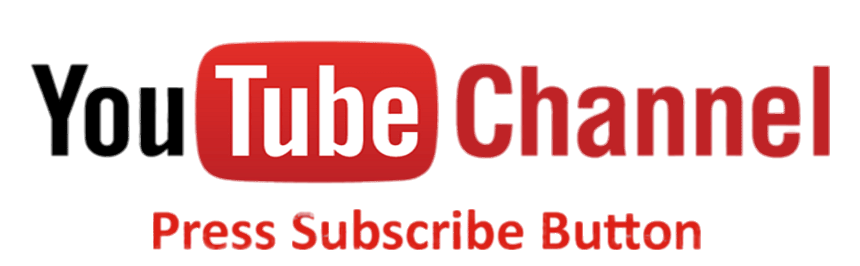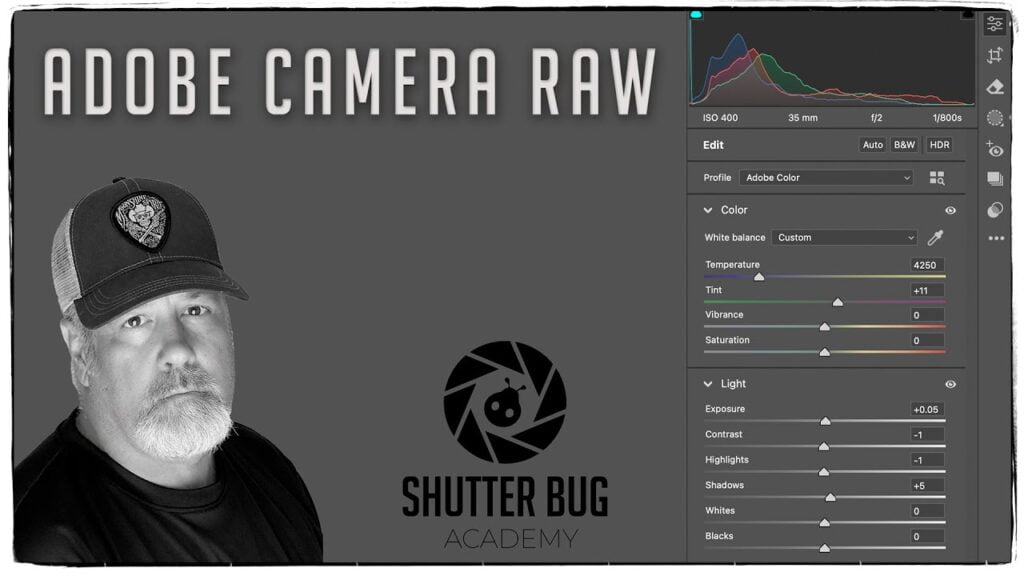Master Selection Tools in Adobe Photoshop
Mastering Selection Tools
Learn how to master selections tools in Adobe Photoshop. Selections are key to refine elements in a photograph. I would say ninety percent of what you do to an image is a selective adjustment. Selections are one way to make these corrections, but we will take a look at the old and new when it comes to selections.

Some of the Selection Tools
To the right from top to bottom Move Tool, Marquee Selection Tools, Quick Selection Tool, Lasso Tool (under that are the Polygonal Lasso Tool, and Magic Wand), Adjustment Brush, Object Selection Tool, and Selection Brush. The items in bold are all selection tools. Icons with a triangle on the bottom right refer to other tools that are nested underneath. I have the most important to photography visible.
- Marquee Selection Tool-allow you to make rectangle, square, circle, ellipse and column selection tools.
- Quick Selection Tool-automatically detects objects or regions of an image.
- Lasso Tool-free form selection tool with feather option.
- Polygonal Lasso Tool-free form line selection tool.
- Magic Wand-works to select single colors in graphic applications.
- Object Selection Tool-uses AI to select objects and selection in your image.
Selection Tools and Definitions
- Marquee Tools:
- Rectangular Marquee Tool: Creates rectangular selections.
- Elliptical Marquee Tool: Creates elliptical (oval) selections.
- Single Row Marquee Tool: Selects a single row of pixels horizontally.
- Single Column Marquee Tool: Selects a single column of pixels vertically.
- Lasso Tools:
- Lasso Tool: Allows freehand drawing of selection borders.
- Polygonal Lasso Tool: Creates selections with straight edges by clicking at intervals.
- Magnetic Lasso Tool: Snaps the selection border to edges of defined areas in the image, useful for selecting objects with high contrast against the background. (I hate it)
- Quick Selection Tool:
- Automatically selects areas based on color and texture similarity. As you drag, the selection expands outward, finding and following edges in the image. (I am an idiot and forgot to put this in the video. I will cover it in the Select and Mask Video coming up)
- Magic Wand Tool:
- Selects pixels with similar colors with a single click. It’s useful for selecting large areas of similar color, like a sky. Not so useful in photography!
- Object Selection Tool:
- Automatically detects and selects objects within a defined area, making it easier to isolate subjects from backgrounds. The newest selection method using AI. I is awesome
- Pen Tool:
- Though primarily a path creation tool, the Pen Tool can be used to create precise selections by converting paths into selections. (Not covered in this video)
- Select Subject:
- A feature that automatically selects the most prominent object or subject in an image with a single click.
- Select and Mask:
- A workspace that allows you to refine the edges of selections, useful for selecting hair, fur, or other complex edges. (Not covered but coming soon)
- Selection Brush:
- Just released in 2024 is a new tool to do the same thing. Make general selections with a feather control.
These tools can be combined for more complex selections, and each has options that allow you to fine-tune your selection process.